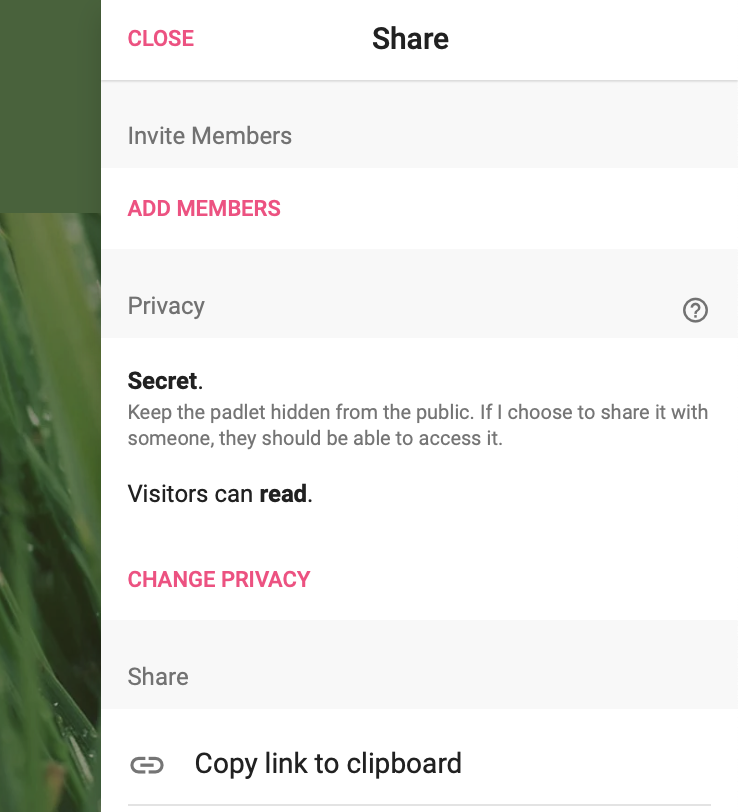sharing a padlet wall
The recommended sharing setting is "secret", which allows you to share the Padlet wall with anyone via a link without requiring them to log in. If you simply copy the wall's URL from the browser bar, the permissions will not be correctly included in the link. To share, use the sharing tool located on the right-hand side of the wall, with the arrow icon pointing to the right. Below is an image of the menu on the right-hand side of the Padlet wall.
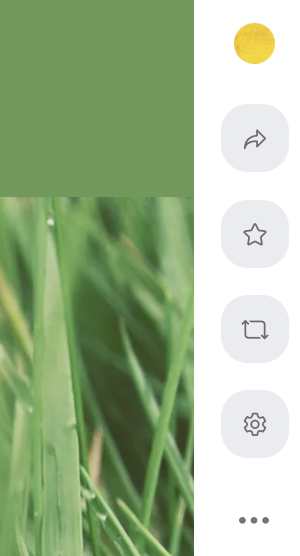
Remember to also change the privacy settings accordingly. In this context, you can also define the rights for the link, whether the viewer coming through the link has viewing rights only or also the right to edit your wall. Below is a screenshot of the situation where you can check your wall's privacy settings and modify them in the "change privacy" section. Finally, click "Copy link to clipboard" and paste the link in the desired location. Do not use the "Org wide" privacy setting, as it will display your wall on Xamk Padlet's homepage for all Xamk staff and students to see. The wall also requires logging in with the "Org wide" setting, which can cause challenges. If you need to protect your wall from external access, we recommend that you set a password for your wall instead of choosing the "secret" option.