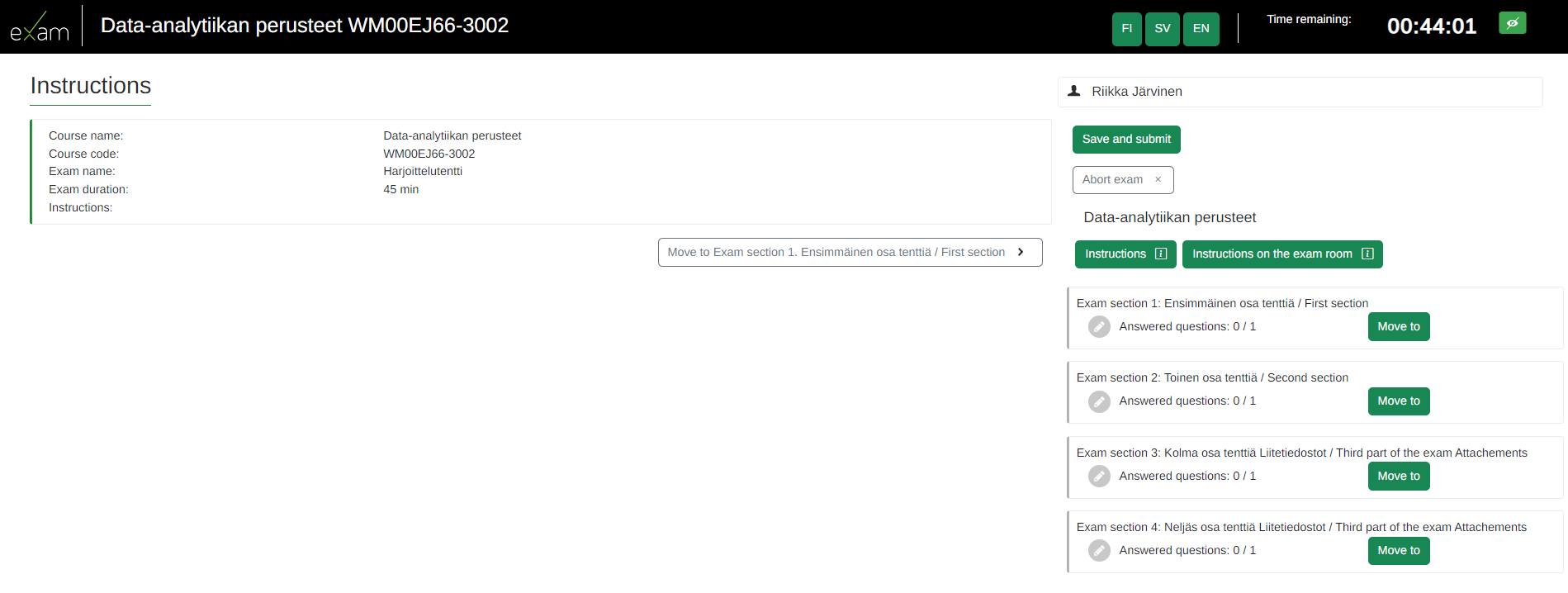Taking an exam
- Log in to the computer reserved for you with your user ID.
- Open Exam-/Firefox -browser and log in to EXAM system. From the Haka menu, select Kaakkois-Suomen ammattikorkeakoulu or South-Eastern University of Applied Sciences to log in.
- Wait until your exam opens. While you wait, you can read the instructions for taking the exam.
- Do not talk to others, move or leave the computer during the exam in the exam room.
- Read any additional instructions the teacher may have given you on the screen.
- The green button will take you to the exam questions.
- The structure of the exam is shown on the right side of the screen. Use the green arrow to move forward.
- Save your answers and go to the next question (the system will automatically save your answers every 1 minute).
- Opening attachments: a pdf-attachment opens in the browser or an application, an image attachment (jpg/png) needs to be downloaded first (Downloads folder) and then the attachment can be opened.
- Attachment files: You can add one attachment file (max. 50Mb) to one essay question (for example word/Excel). First save your file to the computer and attach it to the answer as an attachment file.
- The remaining time is displayed at the top right of the screen.
- After answering the questions, save and submit the exam. You are automatically logged out of the EXAM system.
- If you want to abort the exam, press Abort exam. An aborted exam will not be assessed.
- Log out of the computer. You can also shut down the computer.
Below you can find a screenshot of the Exam view.
Test exam
Do you wish to test how to take an electronic exam? Find “Harjoittelutentti - Test exam” from the EXAM-system, book an exam time and take the exam in EXAM-room.
Switching the keyboard language
You can switch the keyboard language of the exam machines, for example if you need Finnish language or Russian language letters. The alternative is FIN/ENG/pyC. You can switch between the language settings from the language icon at the bottom right of the computer screen or by pressing Win key + space key combination.
Cancelling the reservation
Cancel your reservation if you do not intend to take the exam so that the exam machine is free for other examiners. Cancellations are made in the EXAM Reservations view.Wacom Drawing Display in Exam
Some of the Exam workstations are equipped with a Wacom drawing display, which can be used in exams that require drawing or handwriting for answering questions (e.g. Math exams). The drawing display is available as an extra display and is used with its own Wacom-pen. If taking the exam requires a drawing display (information provided by the teacher/exam instructions), the exam can only be taken in exam locations where the drawing display is available. In the Exam booking system, the exam reservation will automatically be directed to exam workstations where the drawing display is available.An answer drawn on the drawing display can be saved on the exam computer and attached to the essay question for teacher assessment. The answer can be drawn using programs such as Word, Excel, PowerPoint, or Paint. For more detailed instructions on using the drawing tablet coming soon. Written instructions are available in the exam room, next to the exam computer.
You can practice drawing with the drawing display in the Exam room using the 'Harjoittelutentti piirtonäytöllä".